by filling in
my personal information
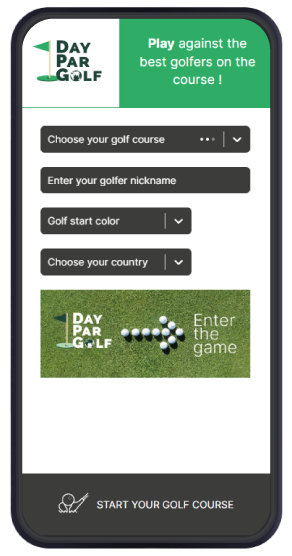
Choose the course you play on
I enter my golf nickname
I choose the color of my starting point
I choose a country
Once everything is okay,
I start the game
and update my scores
at each hole
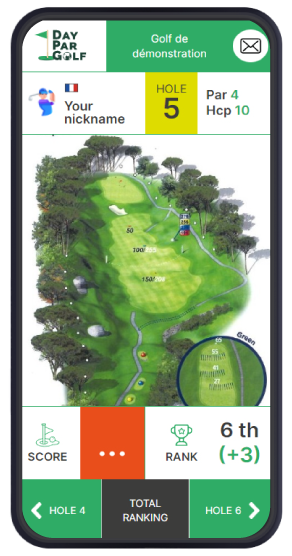
I view my scorecard
Consultation of the posts sent by the golf
The hole you are currently on
The difficulty of the current hole
I can see the photo/plan of the hole
I enter my score
My ranking is updated
automatically
I check my ranking
by comparison with the other players
I go to the next hole
by consulting the
general ranking at any time
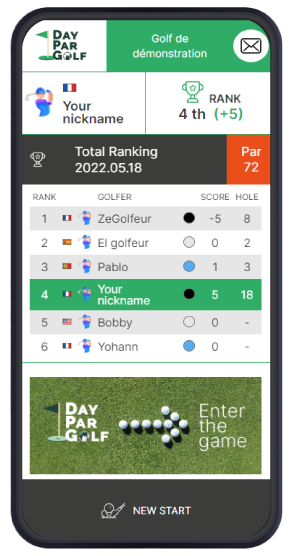
I check my score and compare myself to the other players of the day
I visualize the players' scorecard
I go back to the game
by pressing a player’s
name in ranking
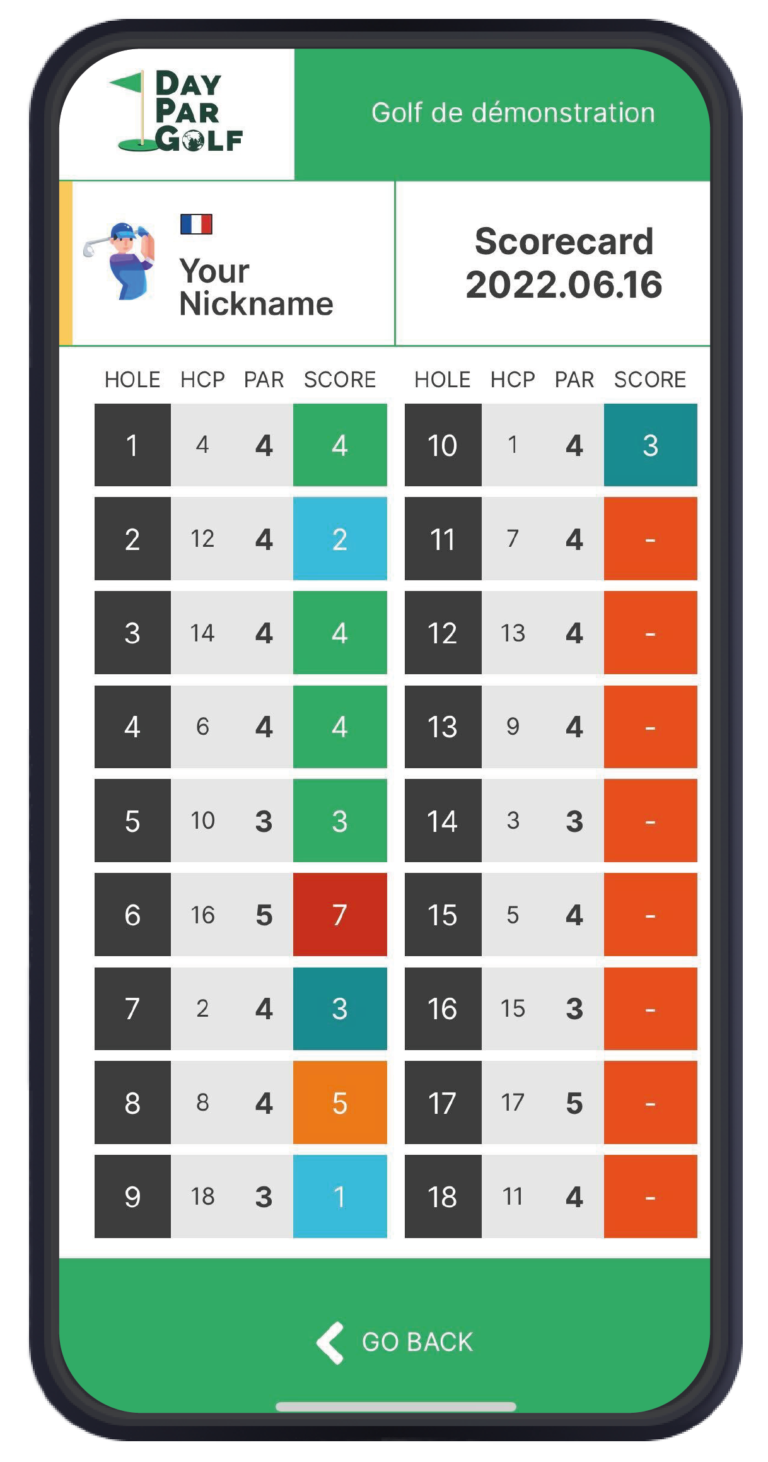
Scorecard indicates performance level by color coding
Start a game and select “Demo Golf” in the first search field.
This will allow you to test all the settings of the WebApp before you play for real!
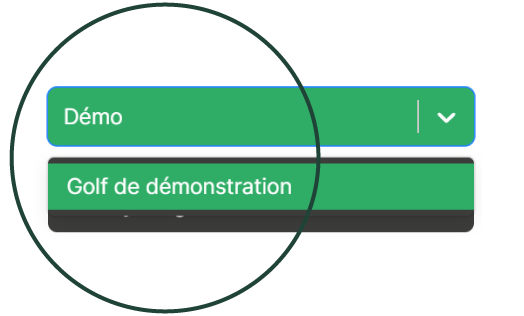
Install the DayParGolf icon on your iPhone and access your golf course in one click
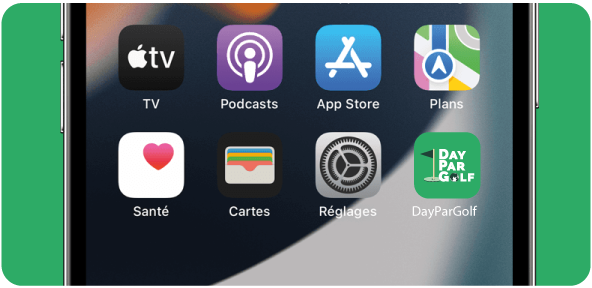
Install the DayParGolf icon on your Android and access your golf course in one click
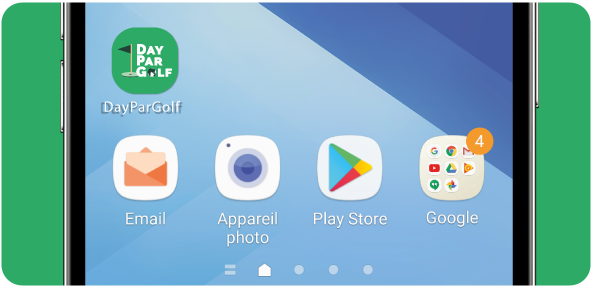
Copyright 2022 DayParGolf – www.oz-media.com
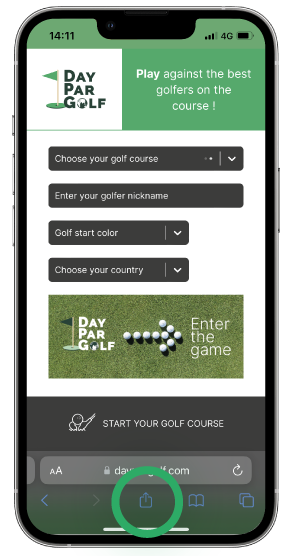
1.
On the first page of the WebApp, before registration,
Press the “Transfer” symbol

1.
On the first page of the WebApp, before registration,
A green banner appears offering you to add DayParGolf to your home screen.
Press “Add” and the installation is complete.
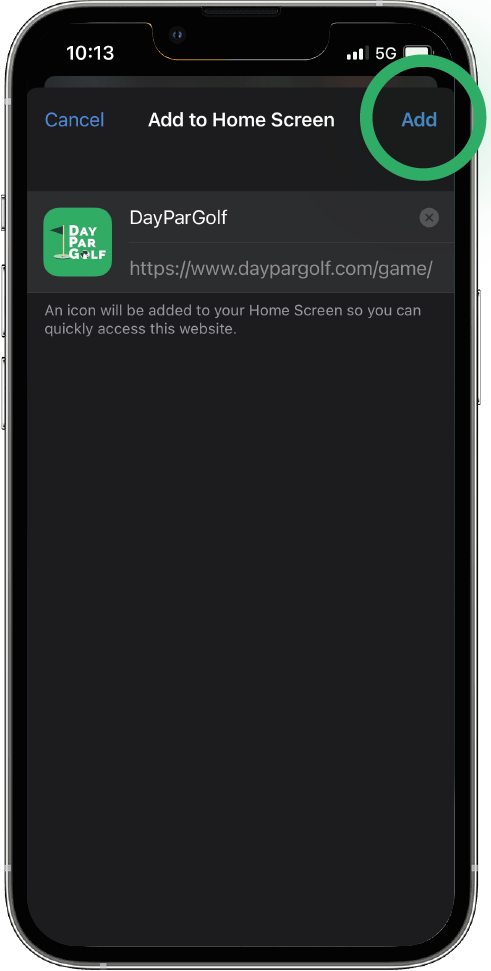
3.
Click on “Add” to confirm
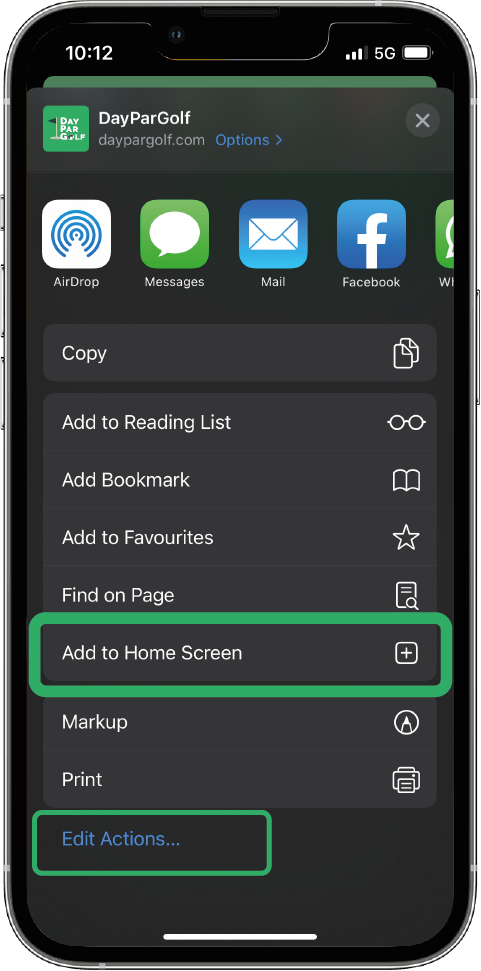
2.
Select “On home screen”
If the option is not available click on “Edit actions…”, then delete “On home screen”
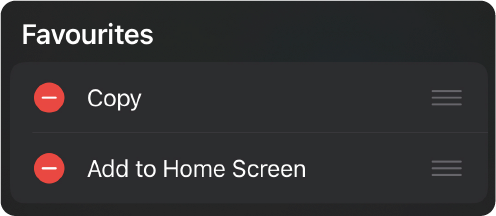

4.
Press the blue “Install” button to install the application

3.
Press “Install Application”

2.
Open the menu of your browser by clicking on the 3 dots at the top right.